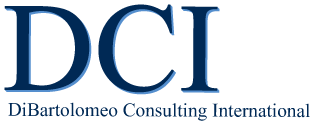How to Stay Connected by Speaking Virtually!
“Only the prepared speaker deserves to be confident.” – Dale Carnegie
As long as humans continue to speak, there will be demand for someone to speak live to an audience. This is not going away. However, with virtual tool technology now available to anyone with a computer and Internet connection, the options for speakers has increased dramatically.
Any speaker who is not speaking virtually is “leaving money on the table.” This article will explore virtual tool features, virtual tool considerations, and a sampling (non-inclusive) of virtual tools.
Notice that I don’t say “virtual learning tool,” “virtual meeting tool,” or “virtual presentation tool,” because virtual tools can be used for all of these purposes and much more. The catchall phrase will be “virtual session tool.”
Virtual Tool Features
Let me, upfront, say that here we are not talking about virtual reality. We are talking about computer tools you can use on your computer that connect you to one or more people by audio and video.
Below are seven key Virtual Session Tool features:
Breakout Rooms – The virtual session host’s ability to randomly or selectively choose specific people and send them to a virtual breakout space where they can collaborate by video and audio privately. Usually, there is a feature available to participants to leave the breakout room and return to the main room of the virtual session.
Background Change – The ability of any virtual session participant to change the background of their video feed to a standard background or one of their choosing
Chat Room – Similar to various instant messenger systems, this is a box on your screen where you can text a message to everyone or any one person privately in the virtual session
Host-only capabilities (non-inclusive):
Mute everyone in the session
Send random or host pre-assigned participants to breakout rooms,
Send everyone a message in each breakout room
Bring participants in breakout rooms back into the main room
Mute Audio / turn off camera – All virtual session participants have the ability to mute their audio and turn their video on and off
Screen Sharing – The ability for the meeting host or any participant to share his/her screen including videos during a live virtual session
Speaker/Gallery Views – Every participant has the ability to switch video feeds between the speaker (Speaker View) and all video feeds of everyone in the virtual session (Gallery View)
Once you understand virtual session tool features, the next step is learn what considerations are important when deciding which virtual session tool is right for you.
Virtual Session Tool Considerations
It is important to know there are three distinct roles in each virtual session – speaker, moderator, and participant
Speaker – the person who is the subject matter expert, gives the presentation and takes questions. They may, on occasion respond to individual chat questions and comments. I say occasionally, because the job of reading every individual question and comment in the chat is better left up to the host.
The reason for this is that if the speaker reads every individual question and comment in the chat, it seriously affects the flow of the presentation. It is the host’s job to group questions and comments and then present them aurally to the speaker so he or she can address them. A separate audio feed like a phone call between host and presenter is recommended.
Speakers that are unfamiliar with virtual sessions usually think they can present and also manage the virtual session. This is a mistake. If the speaker tries to do both, both will suffer. ALWAYS HAVE A HOST IN ANY LIVE VIRTUAL SESSION. You will be very glad you did.
Host – introduces the participants to the virtual meeting, introduce the speaker, and reads the individual questions and comments in the chat to group them and then present them to the speaker so he or she can address them.
The host also has the power to mute or unmute any participant. He or she also looks for signals from the participants such as raised hands, applause, etc.
As I mentioned above, the host controls the virtual session including assigning and putting participants in breakout rooms.
The host also thanks the speaker and closes the virtual session.
Participant – person attending the virtual session. Participants have duties in the session also. Participants can mute or unmute their audio and video. They can add questions or comments to the chat. They can also return to the main room from a breakout room. They can give signals such as a raised hand, thumbs up, and applause in response to the speaker.
When you are selecting a specific virtual session tool, consider the following
Virtual Tool Features – Decide what features you want available to the speaker, moderator, and participant. Just like you would have a list of desired features when buying a car, the same goes for when you buy a virtual session tool.
Level of Service – Most virtual session tools have two or three levels of service depending on your individual needs. The most basic services usually limit the number of people in a particular session and the number of minutes you can meet. Like the “momma bear’s porridge” being “just right,” you need to match the service to ensure they are “just right” in satisfying your present and future requirements.
Ease of Use – Ease of use applies to the speaker, moderator and participant. In this world of instant apps and lightning speed Internet, if a participant has a hard time getting into the virtual session or using the tool while in the session, he or she will never come back for the next seminar. If the host cannot control the session easily, it will be very choppy and uncomfortable for the speaker and participant and the moderator.
Cost – Cost will be determined by what features you need which will determine the level of service you need and, therefore, the cost of the tool/level of service you purchase. These two plus ease of use have to be analyzed to see if the contemplated cost is a good return on investment.
Once you understand virtual session tool features and you have decided what considerations are important when deciding which tool is right for you, the final step is to become familiar with available tools, decide which tool is the most appropriate for you, purchase it and use it. Below is a sampling of virtual session tools.
Virtual Session Tools – A Sampling
Below are a sampling of virtual session tools I have used. This list does not constitute my endorsement nor is it a complete list of available virtual session tools.
GoToWebinar – Focused more on one-way presentations from the meeting speaker to his/her audience, and has participation features limited to audio only with no video. In other words, as a participant, you will see the video of the speaker, but will not be able to control it (www.gotomeeting.com)
GoToMeeting – Contains more features to allow interactive participation in the meeting, via video conferencing, document and desktop sharing than GoToWebinar (www.gotomeeting.com)
Skype – Telecommunications application that specializes in providing video chat and voice calls between computers, tablets, mobile devices, the Xbox One console, and smartwatches over the Internet. Skype also provides instant messaging services. Users may transmit text, video, audio and images. (www.skype.com)
Webex – Web-based video collaboration service with the following non-inclusive features: screen sharing, audio/video mute/unmute, breakout rooms, chat, speaker/gallery views (www.webex.com)
Zoom – Web-based video collaboration service with the following non-inclusive features: screen sharing, audio/video mute/unmute, breakout rooms, chat, speaker/gallery views (www.zoom.com)
So, what have you learned? You have learned the most used virtual session tool features, you decided what considerations are important when deciding which tool is right for you, and you became familiar with available tools.
You also learned it is important to decide which tool is the most appropriate for you, purchase it and use it.
Buy and use a virtual session tool. Jump in. The water’s fine!
Call to Action
Decide what virtual session tool features are most important to you
Test out virtual session tools for the 30-day free trials
Decide what virtual session tool is right for you, purchase it, and use it
“He who wants to persuade should put his trust not in the right argument, but in the right word. The power of sound has always been greater than the power of sense.” – Joseph Conrad
DiBartolomeo Consulting International’s (DCI) mission is to help technical professionals to inspire, motivate, and influence colleagues and other technical professionals through improving their presentation skills, communication, and personal presence.
Contact DCI at
info@speakleadandsucceed.com or
Office – (703) 815-1324
Cell/Text – (703) 509-4424